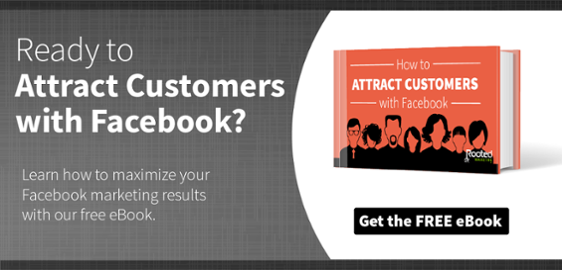If an employee leaves the company while they still have access to your social media accounts, it could spell disaster — or at least embarrassment — for your social media presence.
And yet, it's a pretty common scenario at small businesses that don't have strong social media policies or exit procedures.
This post will show you how to revoke access to various social media accounts and provide tips on strengthening your social media policy.
Protecting Your Pages - Managing Social Media Account Access
Your social media account is often the face of your brand.
It’s where you interact with your customers on a personal level and where they know they can find good information about new products, services, events, and news.
To keep it safe from hackers and disgruntled employees, you’ll need to fine-tune your access procedures. We recommend a two-pronged approach.
1. Set Up Admins the Right WayIt’s critical for more than one person to have administrative access to business social media accounts.
There's no telling when someone will be ill, quit, or even just be unavailable to address social media needs. Having at least two people with admin authority reduces the likelihood that you'll be unable to access your business account.
Keep in mind that your social media admins don't have to — and, in fact, shouldn’t — use their personal business contact information to create and manage the accounts.
Create a dummy account that is associated with the company — not an employee — and use that to manage your accounts.
2. Make Sure Exiting Employees’ Access to Social Media is RevokedIt's important to revoke an ex-employee's access to your social media account before they leave. To accomplish this, put removing access to all accounts on your Employee Exit Checklist.
If you don’t have a list of housekeeping items associated with employee exit processing, then create one — immediately. It’s that important.
There’s no limit to the havoc an ex-employee can create with your social media image, and your reputation as a whole, if they retain access.
How To Regain Access To Social Accounts in the Event of a Lock-Out
Here, we look at several social media platforms and explain how to regain access to business accounts if the person who used to manage the account is no longer available.
Facebook. If you have access to your account through your own profile or another employee's profile, remove the ex-employee as a page administrator.
This can be done under Settings - Page Roles.
If you have been locked out of the account entirely, the process is more complicated:
- Visit the Facebook Recover page and enter an email or phone number associated with the account. You can use your Facebook username in a pinch.
- Once the account is identified, a screen will display a profile summary that includes a contact phone number and/or email. If you still have access to these numbers/emails click Continue. You will be sent a security code that allows you to reset your account password and regain access to your account.
- If you do not have access to the email/phone number on the profile summary, click the "No longer have access…" link and enter new contact information. Facebook will use this new information to contact you about regaining access to the account.
Numerous issues have arisen regarding Facebook lock-outs — and they can be extremely difficult to resolve. The screenshots, below, detail one such situation and Facebook’s response.
Other things you can try include:
- Claiming the page as Unmanaged
- Reporting the page as intellectual property infringement and handling this through the legal system
- Creating a new Page
Unfortunately, in many cases the best, simplest, and most cost-effective way to proceed is to create a new page.
Google+. Google offers different roles for page managers — Page Owner, Page Manager, and Community Managers.
These may be the same person or multiple people, however, the Owner has access to all information, such as passwords, along with the ability to delete the account and add managers.
We recommend the Owner be registered using an official company email address and phone number so the account isn't tied to a single individual.
Plus, using a corporate email appears more authoritative to Google and, hence, is better for SEO purposes.
To recover a lost Google+ account, you need to claim ownership.
Here's what to do:
- Visit Google My Business and sign in with the existing login information or create a new account.
- Search for your business name and click on it. Confirm you are authorized to manage the business.
- You'll be given an option to verify the business. Choose the option that best meets your needs.
- Once verified, you'll have Owner access to the account.
- If you receive the message "Someone else has already verified this listing," click Request Ownership and follow the instructions to reclaim your business.
Unfortunately, Google's process is not immediate.
It can take as long as two weeks to complete the verification process and for ownership to be transferred back to you.
However, if you can get login information from your ex-employee, you can simply delete their access and change ownership.
LinkedIn. The Company Page Admin has control over a business' LinkedIn page.
To become the Page Admin, you'll need to meet the following LinkedIn criteria, which are tied to your personal LinkedIn account:
- You are listed as a current company employee on your personal profile.
- A company email address is one of the confirmed email addresses on your LinkedIn account.
- Your personal profile is associated with the business.
- Your company's email domain is unique to the company.
- Your personal profile is more than 50% complete.
- You must have several connections (usually a minimum of 10).
If you meet the criteria, you can then apply to be the Company Page Admin by:
- Visiting your company's LinkedIn page. You'll see a message such as "Want to help manage this page? Ask an admin for access." You’ll need to send a request to the current Admin. If they accept your request, you can take over managementof the page.
- If you can't connect with the current admin or they reject your request, the best course of action is to contact LinkedIn support at customerservice@linkedin.comor via Twitter at https://twitter.com/LinkedInHelp/.
Pinterest. Pinterest currently only allows one admin per business page and Pinterest only allows a single email address per account.
This makes it difficult to transfer ownership. Depending on your situation, there are a couple of different options available to you:
You have access to the email associated with the account but not the password login.
The simplest way to regain control of the account is to request a password reset.
To do this, provide your business name, username, or the email address associated with the account. You'll receive an email with instructions on how to reset the password.
You don't have access to the email address used.
Open a new account with a valid email address, then copy and paste all Pins. Pinterest doesn't have a way to transfer or move multiple Pins, so you'll need to manually Pin each Pin.
Quick Tips To Retain Control Of Your Social Accounts In The Future
To protect yourself from headaches associated with transferring account ownership implement these policies:
- Record all social media account email addresses and passwords and note who has access.
- Limit the number of account admins.
- Limit ownership to high-level people.
- Practice password best practices, such as changing passwords regularly, not using the same password for multiple accounts, and adding two-factor authentication, if available.
- Add removing account access to your exit policy.
Having procedures in place to limit social media account access and easily remove individuals from accounts is essential to ensure you keep your social media pages safe — and accessible.